Mastering Your Laptop's Essentials: Shortcuts & Features.
Greetings, tech enthusiasts! 👋 Welcome back to the Quality Computer blog, your go-to destination for unraveling the mysteries of the digital world. Today, we're diving into the nitty-gritty of laptop functionalities, breaking down the basics in a simple and engaging manner. Whether you're a seasoned pro or a tech novice, we've got you covered. Let's embark on a journey to discover the wonders of your trusty laptop!
1. How to Screenshot on Laptop?
Ever stumbled upon an online gem you just NEED to save? Screenshots are your knights in digital armor! Here's how to capture that screen beauty:
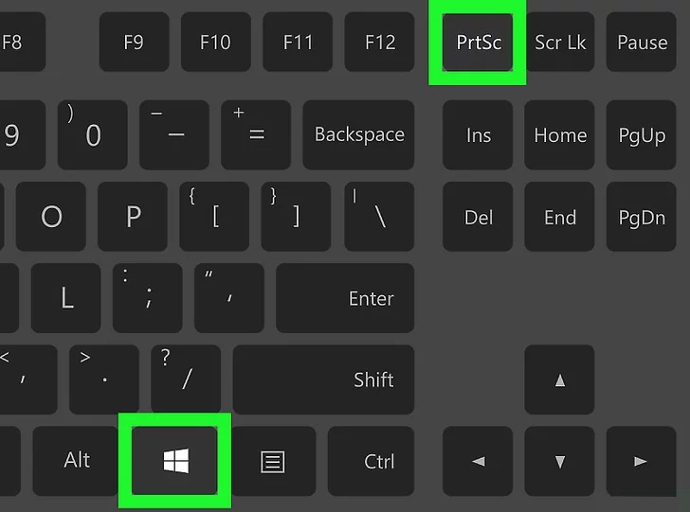
Full-Screen Snapshot: Channel your inner superhero with Windows Key + PrtSc. Boom! Your entire screen is copied to the clipboard. Paste it into Paint or your favorite image editor (like magic!) and voila, saved for posterity.
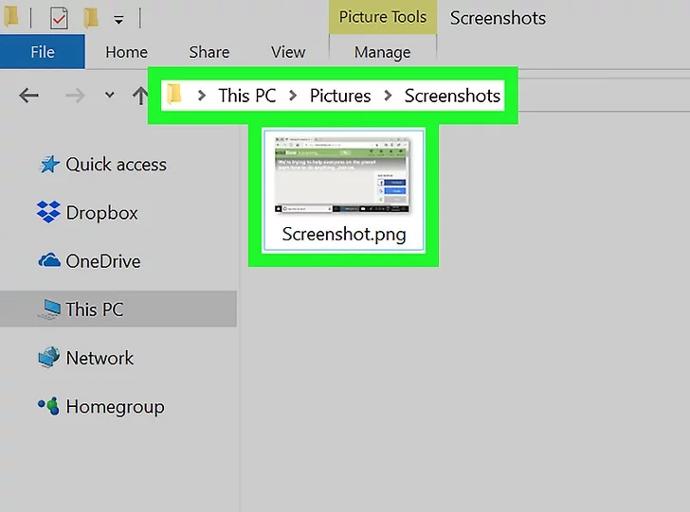
After the file is saved in your file explorer. Search the file path: This PC > Pictures > Screenshots. Here you will find your saved screenshot.
2. How to Take a Screenshot in Laptop?
Let's spice things up a bit! Did you know you can capture a specific region on your screen?
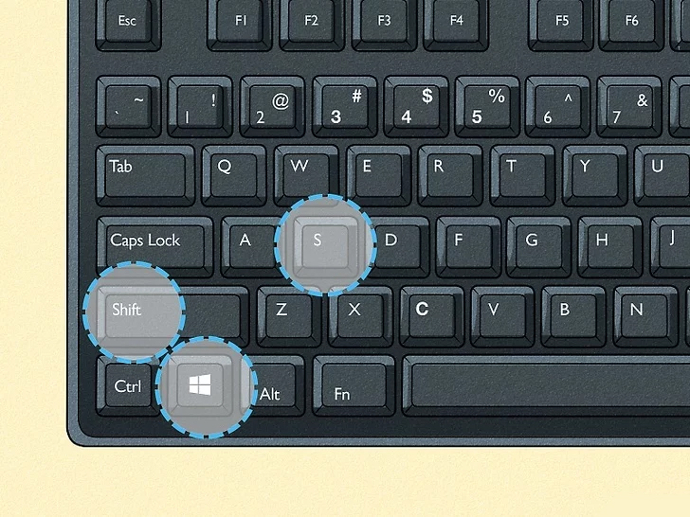
Hold down "Shift + Windows Key + S" on Windows or "Command + Shift + 4" on Mac, and select the area you want to capture. Attention! Your customized screenshot is now at your fingertips.
3. How to download YouTube videos on a laptop?
Obsessed with that hilarious cat video? You can have it forever! Downloading YouTube videos is easier than baking cookies (minus the delicious mess, of course).
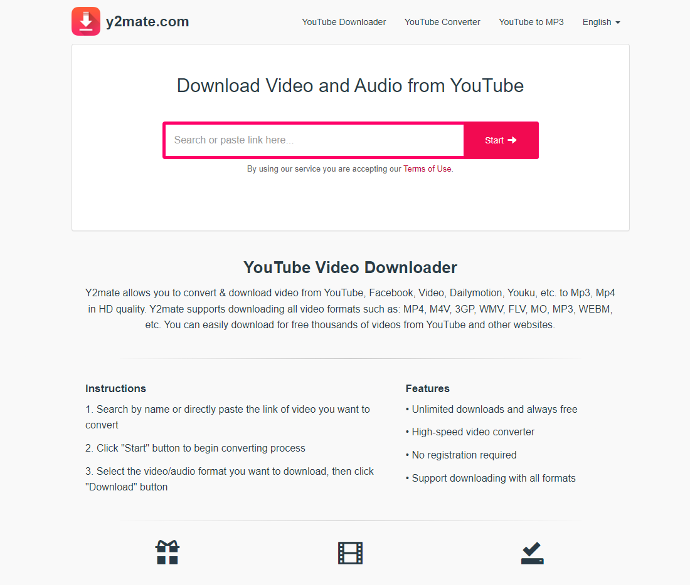
Copy the video URL: Click the address bar next to the video and copy the entire link.
Paste it into a downloader: Websites like SaveFrom.net and Y2mate.com are your download portals. Simply paste the URL, choose your format (MP3 or MP4?), and hit download. Easy as pie!
4. How to Copy and Paste in Laptop?
Imagine life without Ctrl + C and Ctrl + V? Shudder! These keyboard heroes let you duplicate anything – text, images, even cat videos (remember that one?). Here's how they work:
| CTRL + C | Copies your selection. |
| CTRL + V | Paste the content. |
Select your content: Highlight the text or image you want to copy.
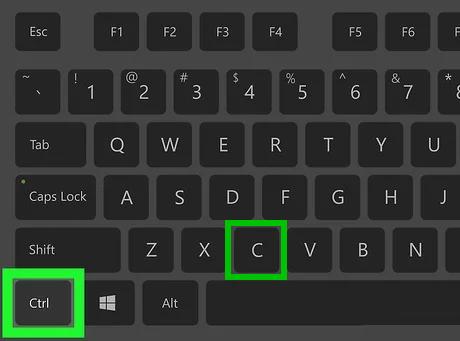
- Ctrl + C: This magical incantation copies your selection to the clipboard, like a digital genie in a lamp.
Navigate to your destination: Open a document, email, or chat window.
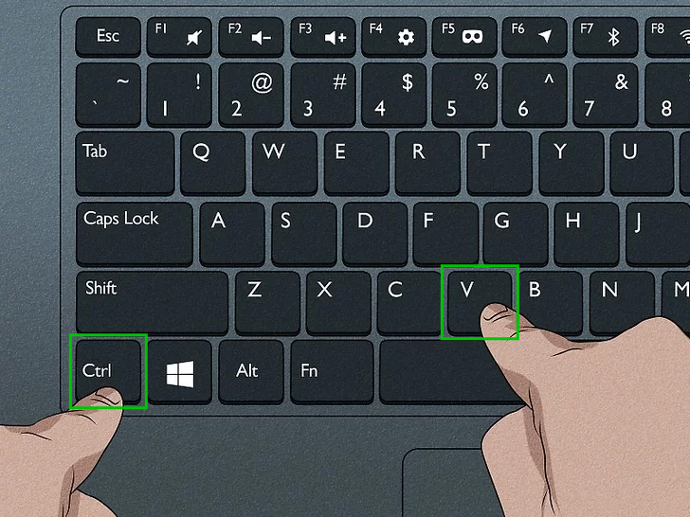
- Ctrl + V: Boom! Your copied content appears, ready to paste its magic onto the world.
5. How to Screen Record in Your Laptop?
Ready to share your screen expertise? Recording your screen is a game-changer for tutorials or capturing those epic gaming moments.
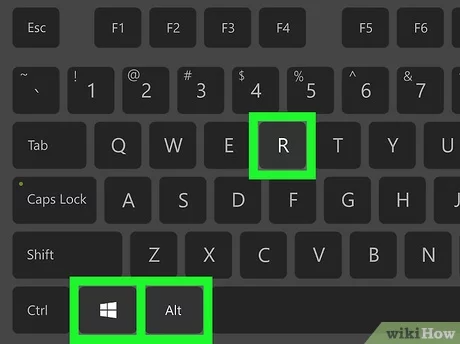
On Windows, press "Windows + Alt + R" to open the Game Bar, then click on the record button. For Mac users, "Command + Shift + 5" will bring up the screen recording toolbar. Just hit record and showcase your digital wizardry!
6. How to type in Laptop?
The keyboard – your portal to the digital universe! Mastering basic typing is key to unlocking its power. Here are some tips:

Home row heroes: Place your fingers on the middle row of keys (ASDF JKL;). They're your anchor, guiding you to other letters with ease.
Practice makes perfect: Online typing games and websites like TypingClub.com are your training grounds. Start slow, be consistent, and soon you'll be flying across the keyboard like a digital butterfly!
7. Bonus Tip: The Mighty Right-Click:
That little button on the side of your mouse is your secret weapon! Right-clicking opens up a world of options, from editing text to saving images. Explore, experiment, and discover the hidden power of the right click!

Remember, tech shouldn't be intimidating! These simple tips are your launchpad to mastering your laptop. So, dive in, explore, and have fun! – we're always here to help you on your tech journey.
Now go forth and conquer, digital heroes!
